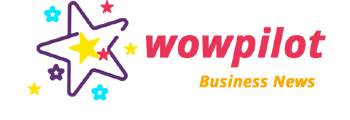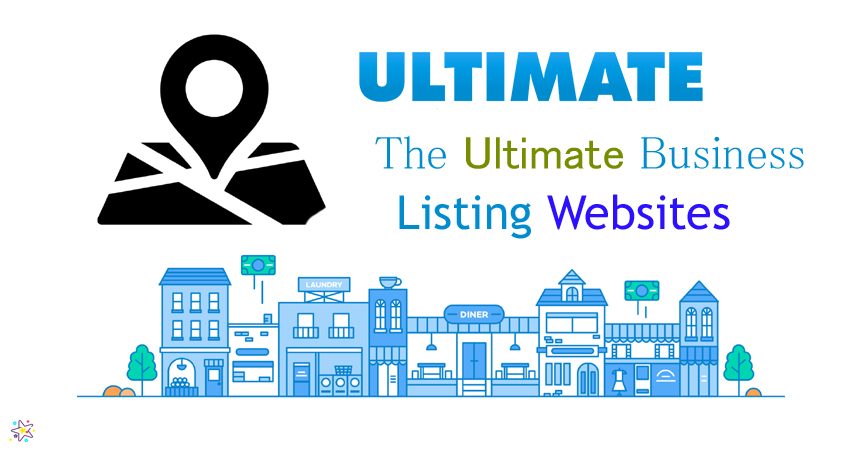It’s 2019. In all honesty, will you make dinner reservations at a restaurant without checking Yelp or Facebook? Will you book a luxury suite at a hotel without first consulting TripAdvisor? Will you entrust your health and well-being to a doctor without looking at her profile on Vitals or Healthgrades? And will you watch the newest Jurassic Parkwithout reading the Online reviews on Rotten Tomatoes (to see if it’s one of the good Jurassic Parks)? Fine. You’ll probably still watch Jurassic Park, regardless of what critics say. But the point is this: online reviews and ratings heavily influence consumers’ purchase decisions.
- According to Cone Communications, 4 in 5 consumers will reverse a purchase decision after reading negative reviews.
- ReviewTrackers research found that 33 percent of diners wouldn’t eat in a restaurant with an average online rating of fewer than 4 stars out of 5.
- A number of research studies suggest that online reviews are more trustworthy and useful than branded social media content, advertising, information from salespeople, and even natural search engine results.
What business owners and marketing executives must realize is that online reviews and ratings are a major factor in shaping their brand reputation—and a key way new customers find them.
It’s Important to Create Multiple Online Listings
Claiming your listing on many business review sites improves your search engine performance and makes you more visible to new customers. For this reason, it’s important to create a listing on many sites. Fortunately for you, we have this massive guide that shows you how to claim a business on multiple review websites and directories.
1. How to Claim Your Business on Citysearch
Citysearch is an online city guide that provides information about businesses in the categories of dining, entertainment, retail, travel, and professional services in cities throughout the United States.
To claim your business:
- Search for the business on Citysearch’s home page.
- If the correct listing appears, click on the name. You should see the “Own this Business?” link below the listing’s contact information.
- Clicking on the link should take you to a page where you can enter information to create a CityGrid Media account. If you already have an account, you can click ‘Sign In’ to log in instead.
2. How to Claim Your Business on Consumer Affairs
ConsumerAffairs.com is an independent consumer news and resource center. It also includes recall information and, of course, consumer reviews.
Companies with an existing page on the site can sign up at the Consumer Affairs for Brands page to respond to reviews for free.
- Click the “Free Demo” button to sign up for Consumer Affairs for Brands.
- Someone from the ConsumerAffairs.com team will contact you shortly after you fill out the form.
- With a Consumer Affairs for Brands account, you can receive specific information regarding consumer reviews and complaints as well as the option to respond privately or publicly to the consumer.
3. How to Claim Your Business on Customer Lobby
Customer Lobby offers a platform that helps businesses collect first-party feedback that can be turned into online reviews. Customer Lobby also promotes verified reviews for local businesses so they can get more repeat customers and build their online reputation.
As a paid service, Customer Lobby currently offers plans that range between $129-$999, but you can sign up for a free trial that allows you to create a custom branded review page for a business.
- Navigate to https://www.customerlobby.com/. Scroll down and look for the orange “Get Demo” button.
- Fill out the form with the required information, which includes the company name, website, email, and phone number.
- Click “Request Demo.”
- After submitting the form, a representative of Customer Lobby will contact you in order to assist with your Customer Lobby account.
4. How to Claim Your Business on Demandforce
Demandforce is a marketing automation and reputation management tool designed to help businesses build, extend, and protect their brand reputation with satisfaction surveys, online reviews and customer referrals.
Its reputation management solution lets you drum up reviews on major websites and search engines in addition to templates that link directly to Yelp, Google, and more.
Demandforce also offers a paid solution that feeds up-to-date business information to popular consumer websites.
- Go to the Demandforce home page and click the “See a demo” button on the top right of the page.
- You’ll automatically scroll the bottom of the page.
- Fill out the form with your business name, phone number, and email address. A representative of Demandforce will get in touch to help you get started with your business account on Demandforce.
5. How to Claim Your Business on Facebook
Facebook is a top platform for companies hoping to build and enhance their social media presence. With Facebook Pages, businesses can connect with consumers, share news and announcements, and set up Call to Action buttons that drive engagement.
Facebook recently added Recommendations, which allow consumers to recommend (or not) local businesses on Facebook.
Recommendations and reviews on Facebook continue to be increasingly crucial in influencing the purchase decisions of consumers.
- Once you’re logged in to Facebook, follow this link to start creating a page.
- To manage a Facebook page that includes Recommendations, you have to select Local Business or Place as your category. Please keep in mind that not all Facebook pages can enable and display recommendations, reviews, and ratings.
- Once you select a category, you’ll have to submit business information, such as the page’s secondary category, the business or place name, address, and phone number. Make sure that the information provided is complete, correct, and up-to-date.
- To make sure that your Facebook page is a review- and recommendations-ready, you have to choose Local Business as your page category, which means that you’ll also have to specify a physical address or location. You then have the option to narrow this page category down to, say, a restaurant, a café, a hotel, a hospital or healthcare facility.
To change your page’s category to Local Business:
- Go to the About tab on your Facebook Page and click Page Info.
- Select Local Business as page Category.
- Select a more specific category such as a restaurant or café.
- Save the changes.
To add your business’ physical address or location:
- Click Page Info on the About tab of your Facebook Page.
- Click Address to enter your business’ physical address, and fine-tune your location by dragging the pin on the map.
- Check the box next to Show map and check-ins.
- Save the changes.
6. How to Claim Your Business on Google (via Google My Business)
Apart from being a search engine giant, Google also happens to be one of the most popular review sites because of products like Google Search and Google Maps, which displays business information alongside reviews and ratings.
You can claim a listing with Google My Business, a dashboard that streamlines the management of business information across multiple Google sites, services, and products.
Here’s a step-by-step guide:
- Visit https://www.google.com/business/ to sign in or create a Google account for a business.
- Once logged in, you can search for a listing by typing the business name and address in the search box. Results will appear in a list as well as on the map.
- If none of the results match your business, you can click “Add Your Business.” You will then choose the business type: storefront (restaurants, hotels, etc.), service area (taxi service, delivery, etc.), or brand (products, brands, causes, etc.)
- The next step is verification. Just like when you claim your Yahoo Local listing and Foursquare, you’ll have to verify to Google that you own or represent the business listing. The verification code will be mailed to you – this takes one to two weeks – and once you’ve entered the code into your account, then you’ll finally be able to start managing your local business information on Google.
- If a business has ten or more locations, you can sign into your account and add them all at once using the bulk upload tool.
7. How to Claim Your Business on WOWPilot
WowPilot learns the customer’s preference based on previously liked locations and suggest businesses that they’ll love. Make your business more customer friendly and create your very own business listing. All you have to do is follow this quick and easy. step-by-step guide. Before you know it, your business will be visible to thousands of customers in your area!
Step 1:Open your browser and go to https://WowPilot.com/ and click on “Sign Up.” and Create an Account.
Step 2:You need to register first in order to create a listing on WowPilot. To register, fill out the information fields and click “Sign Up.”
Step 3:Log in to your account and click on “Create Listing” at the Top of the screen.
Step 4:Fill out the fields with your business information and click the “Submit Your Business” button.
Step 5:Congratulations! You have created your listing.
Here are the Plans WowPilot Offers:
- Free Starter Plan: Free Listing, Collect Reviews
- Small Business Plan: Get Featured on WOWPilot’s Listing, Create Free Listing, Collect Reviews Via App, Display Reviews On Your Website via Widgets, Displays Reviews on Google
- Plan For Corporate Companies: Get Featured on WOWPilot’s Listing, Collect Reviews Via Email, display reviews On Your Website via Widgets, Displays Reviews on Google.
Sign Up now to WOWPilot and List Your Company Now & SEE YOUR BUSINESS GROW!